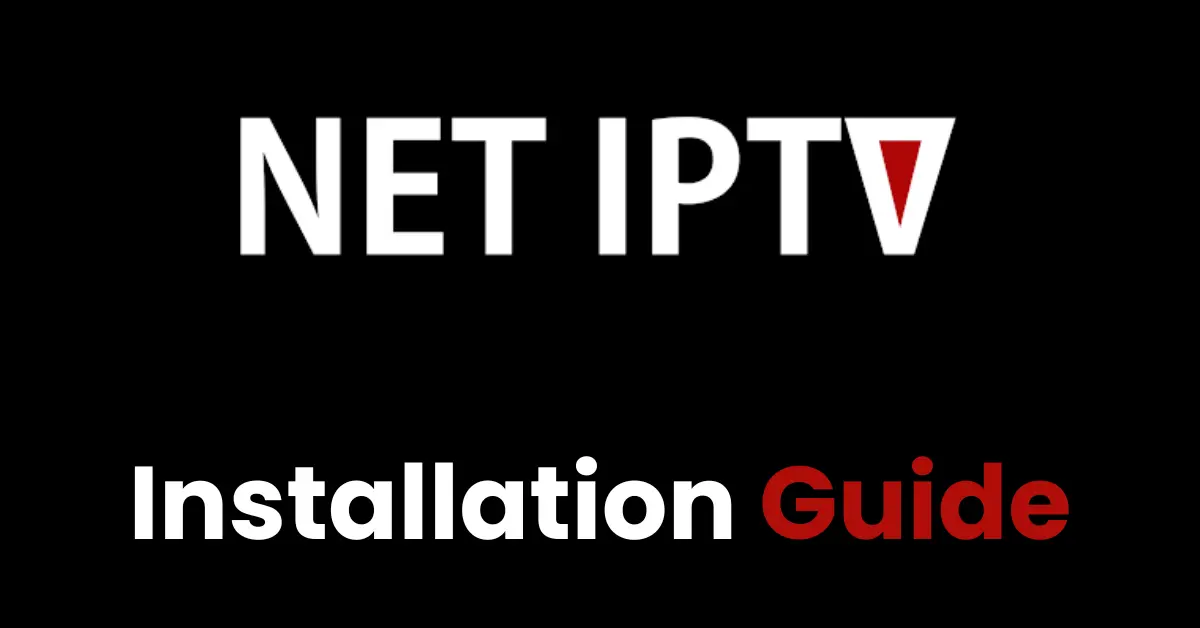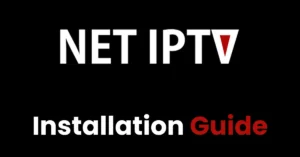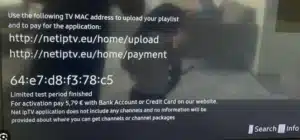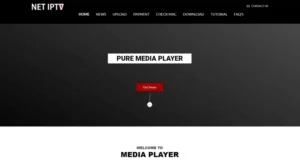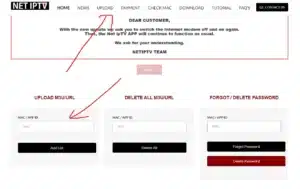How to Setup NET IPTV App on Your Smart TV (2024)
How to Setup NET IPTV App on Your Smart TV (2024)
How to Setup NET IPTV App on Your Smart TV
Are you looking to watch your favorite shows and channels on your Smart TV using the NET IPTV app?
This guide will walk you through the process of setting up the NET IP TV app in a few simple steps. The NET IP TV app is a great tool for streaming IPTV content right on your Smart TV. Let’s get started!
What is NET IPTV?
NET IPTV is an application designed for Smart TVs that allows you to stream IPTV content. IPTV (Internet Protocol Television) delivers television content over the internet, providing a wide range of channels and on-demand content.
Steps to Set Up NET IPTV App
- Install the NET IPTV App on Your TV:
- First, ensure your Smart TV is connected to the internet.
- Navigate to the app store on your Smart TV (e.g., LG Content Store, Samsung Apps).
- Search for “NET IP TV”
- Download and install the NET IP TV app.
Get Your MAC Address :
-
- After installing the app, open it on your Smart TV.
- You will see a screen displaying your TV’s unique MAC address. Write down this MAC address as you will need it for the next steps.
- Visit the NET IPTV Website :
- On your computer or smartphone, open a web browser and go to the NET IP TV website (www.netiptv.eu).
- Find the section where you can register your TV’s MAC address.
- Enter the MAC Address:
- Enter the MAC address you noted earlier into the provided field on the website.
- Click on the “Add List” button to link your Smart TV to the NET IPTV service.
- Add Your Playlist URL (M3U):
- Once your MAC address is registered, you will need to add your playlist URL (M3U). Example M3U : http://EXAMPLE.me/get.php?username=c5533f9c00&password=2f3ec44203ce&type=m3u_plus&output=ts. (M3U is offered when you order an IPTV subscription)
- Go to the section on the NET IP TV website where it says UPLOAD M3U/URL
- Enter the M3U URL provided by your IPTV service provider.
- Click on “Submit” or “Add Playlist.”
- Refresh and Enjoy:
- Go back to your Smart TV and open the NET IP TV app.
- Your playlist should now be available. If not, refresh the app or restart your TV.
Tips for a Smooth IPTV Experience
- Ensure your internet connection is stable for uninterrupted streaming.
- Double-check the M3U URL for any typos or errors.
- If you encounter issues, contact your IPTV provider support or just send us a message here. XtremeHD Support
By following these steps, you can easily set up the NET IPTV app on your Smart TV and enjoy a wide range of IPTV channels and content.