How to Install IPTV Smarters PRO Fire Stick: A Step-by-Step Guide
How to Install IPTV Smarters PRO Fire Stick: A Step-by-Step Guide
IPTV Smarters PRO Firestick
The Amazon Fire Stick is a versatile and popular streaming device that allows you to access a wide range of entertainment content. With the right apps, you can stream your favorite TV shows, movies, and even live TV channels. One such app that has gained popularity in the world of IPTV is Smarters Pro. In this guide, we’ll walk you through the process of installing IPTV Smarters PRO Firestick so you can enjoy a seamless streaming experience.
What is IPTV Smarters PRO Firestick ?
Smarters is an IPTV (Internet Protocol Television) player that allows you to stream live TV channels, movies, and on-demand content through your Fire Stick. It’s a user-friendly and feature-rich app that has gained a large user base due to its performance and reliability. Whether you’re interested in watching sports, TV shows, or international channels, Smarters has you covered.
Before You Begin
Before we jump into the installation process, there are a few things you should have ready:
1. An Amazon Fire Stick:
You’ll need a Fire Stick device, of course. If you don’t already have one, you can purchase it from Amazon or your local electronics store.
2. An Amazon Account:
Make sure you have an Amazon account linked to your Fire Stick. You’ll need this to access and install apps from the Amazon App Store.
3. Internet Connection:
Ensure that your Fire Stick is connected to the internet, preferably through a stable Wi-Fi connection.
4. A IPTV Smarters Account:
If you don’t have a Smarters account, sign up for one on their official website. You’ll need this to log in to the app.
Now that you have everything in order, let’s get started with the installation process.
Step 1: Prepare Your Fire Stick
1. Plug your Fire Stick into an available HDMI port on your TV and connect it to a power source using the included USB cable and power adapter.
2. Turn on your TV and select the HDMI input to which your Fire Stick is connected.
3. Follow the on-screen instructions to pair your remote control with the Fire Stick.
Step 2: Enable Apps from Unknown Sources
Before you can install IPTV Smarters PRO Firestick , you’ll need to allow the installation of apps from unknown sources. Here’s how:
1. From the Fire Stick home screen, go to “Settings” in the top menu.
2. Scroll to the right and select “My Fire TV.”
3. Choose “Developer Options.”
4. Turn on “Apps from Unknown Sources.”
A warning message will appear, but for trusted apps like Smarters Pro, this is perfectly safe.
Step 3: Install Downloader
To download and install IPTV Smarters PRO Firestick , you’ll need the Downloader app. This app allows you to enter URLs and download files from the internet.
1. On the Fire Stick home screen, go to the “Search” option in the top menu.
2. Search for “Downloader” and select it from the search results.
3. Click on “Downloader” and then click on “Download” to install it.
4. Once the installation is complete, open Downloader.
Step 4: Download IPTV Smarters
With the Downloader app now installed, you can use it to download IPTV Smarters PRO Firestick:
1. Open the Downloader app.
2. In the URL field, enter the following URL: [https://www.iptvsmarters.com/smarters4-0.apk].
3. Click “Go.”
4. The download will begin. Once it’s complete, click “Install” to install IPTV Smarters PRO Firestick.
5. After installation, click “Open” to launch Smarters Pro.
Step 5: Configure IPTV Smarters
1. When you open the app, you’ll be prompted to enter your login details. Use the credentials for your Smarters account that you signed up for earlier.
2. Once you’re logged in, you can start exploring the wide range of live TV channels, movies, and other content available through the app.
Conclusion
With IPTV Smarters PRO Firestick, you have a powerful tool for streaming live TV, movies, and more. Remember to use this guide responsibly and ensure you have the appropriate permissions and rights to access the content you’re streaming. Enjoy your enhanced streaming experience with IPTV Smarters on your Fire Stick!



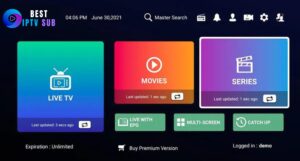
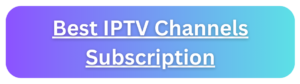




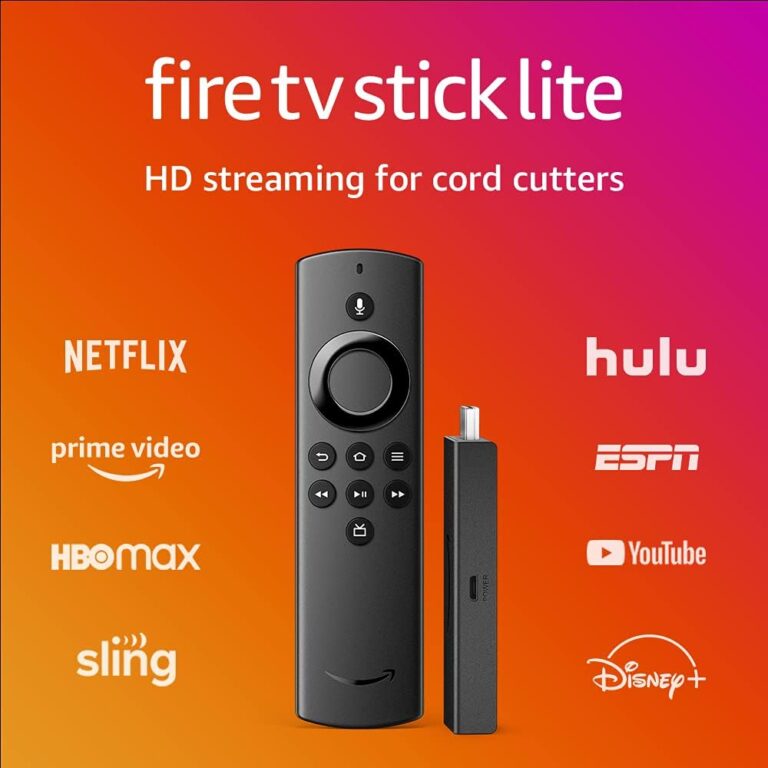


One Comment