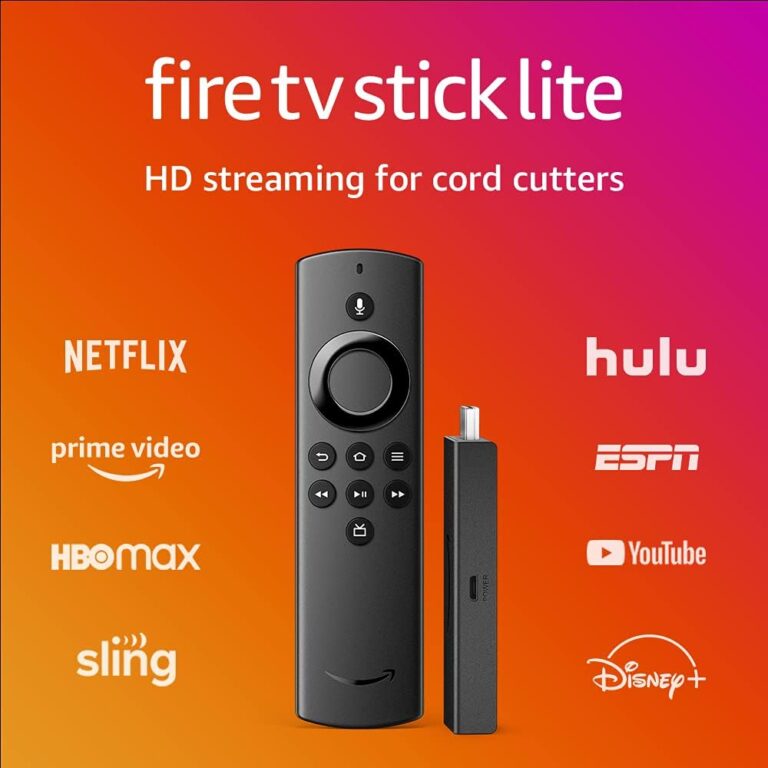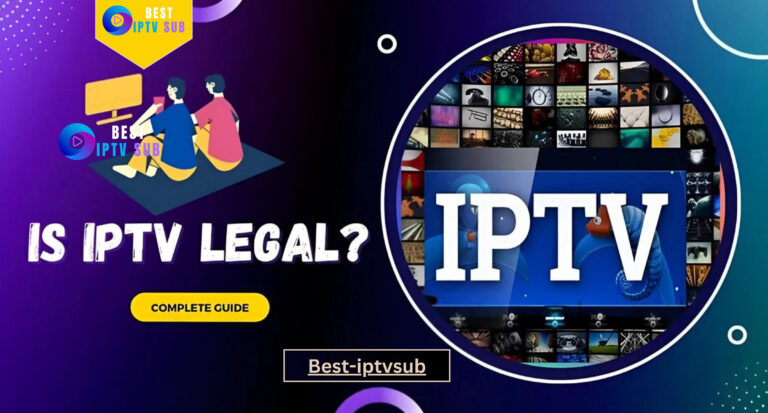How to Install IPTV Smarters Pro on Smart TV
Step-by-Step Guide: How to Install IPTV Smarters Pro on Smart TV
Introduction
IPTV Smarters Pro is a powerful IPTV player that allows you to stream live TV, movies, and series directly on your Smart TV. Whether you have a Samsung, LG, or any other brand of Smart TV, installing IP TV Smarters Pro is a great way to access a wide range of content. This guide will provide step-by-step instructions on how to install and set up IP TV Smarters Pro on your Smart TV.
What is IPTV Smarters Pro?
IPTV Smarters Pro is an application designed for streaming IPTV services, providing features such as live TV, video-on-demand (VOD), series, and catch-up TV. It supports multiple playlists, EPG (Electronic Program Guide), parental controls, and a user-friendly interface, making it a popular choice for IPTV enthusiasts.
Benefits of IPTV Smarters Pro
- User-friendly interface: Easy to navigate and use.
- Multi-screen support: Watch multiple channels simultaneously.
- EPG support: View program schedules and details.
- Parental controls: Restrict access to certain content.
- Compatibility: Works with various Smart TV brands.
Prerequisites for Installing IPTV Smarters Pro
Before installing IP TV Smarters Pro, ensure you have the following:
- Smart TV: Compatible with IP TV Smarters Pro.
- Stable internet connection: Essential for streaming content.
- IPTV Smarters Pro app: Available from the TV’s app store or as an APK file.
- IPTV subscription: A valid subscription from an IPTV provider.
Where to Get the IPTV Smarters Pro App
You can download the IP TV Smarters Pro app from your Smart TV’s app store. If it is not available, download the APK from the official website and sideload it onto your TV.
How to Install IPTV Smarters Pro on Smart TV
Using the App Store
- Open the App Store: On your Smart TV, navigate to the app store (e.g., Google Play Store, LG Content Store).
- Search for IPTV Smarters Pro: Use the search bar to find the app.
- Download and Install: Select the app and click on the download/install button.
- Open the App: Once installed, open IP TV Smarters Pro from your apps menu.
Sideloading the App
- Download the APK: Download the IP TV Smarters Pro APK from the official website onto a USB drive.
- Enable Unknown Sources: Go to your TV’s settings and enable installation from unknown sources.
- Install the APK: Insert the USB drive into your TV, navigate to the APK file, and install it.
- Open the App: Find IP TV Smarters Pro in your apps menu and open it.
Using a Downloader App
- Download a Downloader App: Install a downloader app from your TV’s app store.
- Enter the APK URL: Open the downloader app and enter the URL for the IP TV Smarters Pro APK.
- Download and Install: Download the APK and follow the prompts to install it.
- Open the App: Once installed, open IP TV Smarters Pro from your apps menu.
Setting Up IPTV Smarters Pro
Initial Setup and Configuration
- Open IPTV Smarters Pro: Launch the app on your Smart TV.
- Enter Subscription Details: Input your IPTV subscription details (username, password, and URL).
- Complete Setup: Follow the on-screen prompts to complete the setup process.
Navigating the Interface
- Home Screen: Access live TV, movies, series, and catch-up TV.
- EPG Guide: View the electronic program guide for scheduled content.
- Settings: Customize app settings, including parental controls and streaming preferences.
Troubleshooting Common Issues
Installation Problems
- App Not Installing: Ensure you have enabled installation from unknown sources and have a compatible Smart TV.
- Download Errors: Check your internet connection and retry the download.
Configuration Errors
- Incorrect Subscription Details: Double-check your username, password, and URL for accuracy.
- Server Issues: Contact your IPTV provider if you encounter server errors.
Playback Issues
- Buffering: Ensure a stable internet connection and adjust streaming quality settings.
- No Sound or Picture: Restart the app and check your TV’s audio and video settings.
Frequently Asked Questions
- Is IPTV Smarters Pro free to use? Yes, the app is free to download, but you need a paid IPTV subscription.
- Can I use IPTV Smarters Pro on multiple devices? Yes, you can use it on multiple devices, but you may need additional subscriptions depending on your IPTV provider.
- How to update IPTV Smarters Pro on Smart TV? Check for updates in the app store or download the latest APK from the official website.
- What to do if IPTV Smarters Pro is not working? Restart your TV, check your internet connection, and ensure your subscription is active.
Alternatives to IPTV Smarters Pro
| App Name | Features | Pros | Cons |
|---|---|---|---|
| TiviMate | Customizable interface | Easy to use, EPG support | Paid app |
| GSE Smart IPTV | Multiple format support | Cross-platform | Ads in free version |
| Perfect Player | EPG and playlist support | Smooth performance | Complex setup |
Comparison with Other IPTV Apps
IP TV Smarters Pro offers a user-friendly interface and multi-screen support, making it a popular choice. However, apps like TiviMate and GSE Smart IPTV provide additional customization options and cross-platform compatibility.
Tips for Enhancing Your IPTV Experience
- Recommended Settings: Adjust streaming quality and buffer size for optimal performance.
- Security and Privacy: Use a VPN to protect your online activity.
- Best IPTV Subscription Services: Research and choose reputable IPTV providers with good reviews.
Conclusion
Installing IP TV Smarters Pro on your Smart TV is a straightforward process that enhances your viewing experience by providing access to a wide range of content. By following this guide, you can easily set up and configure the app, troubleshoot common issues, and make the most of your IPTV service. Share your experience in the comments and subscribe for more tips and guides!