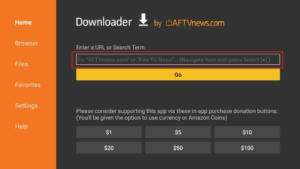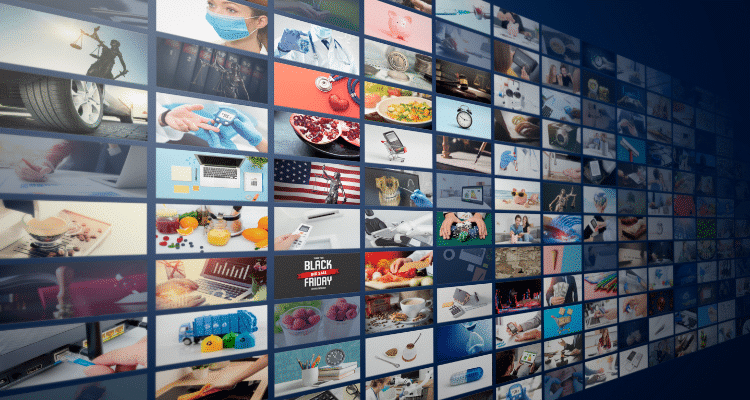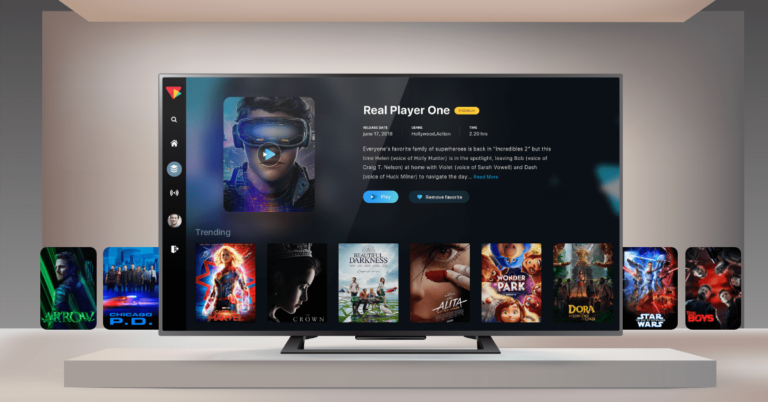HOW TO INSTALL IPTV ON AMAZON FIRE STICK?
Amazon’s Fire Stick is one of the best streaming devices on the market. It’s great for Netflix and other video-on-demand services, but that’s not all it can do. It’s also a great tool for watching live TV with an IPTV subscription on Fire Stick. It’s built on the Android platform and converts your regular TV into a smart TV.
What are the IPTV players to use on Fire Stick?
The Fire Stick system is built on the Android platform and therefore you can use the same applications of other Android devices like IPTV SMARTERS PRO but unfortunately they are not downloadable directly from the Amazon store, which forces us to proceed in another way in order to be able to install them and enjoy IPTV services on Fire Stick.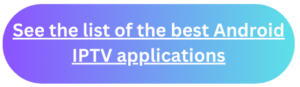 Since we are going to install IPTV players outside Amazon app store, we will use an application called “Downloader“.
Since we are going to install IPTV players outside Amazon app store, we will use an application called “Downloader“.
What is Downloader for Fire Stick?
Downloader is the most popular download tool for Fire Stick. It allows you to install applications that are not available in the Amazon App Store, such as IPTV players and others.
Downloader by AFTVnews allows you to download files from the internet to your Fire Stick and Fire TV. If you have a link pointing to a file on the internet, you can type in that address and download the files directly without having to open a web page.
In addition, this application has a built-in browser that you can use to download files from websites. You can also use the browser to surf the Internet as you would with any other web browser.
While it allows you to download any file, Downloader is mainly used to download APK files of third-party applications that you can’t find on Amazon App Store.
How to install Downloader on Fire Stick?
Downloader is legally available on the Amazon Store. You do not need to download it to your device. Here’s how to install the app:
- Go to the home screen and use your remote to navigate to Find > Search
- Type Downloader using the on-screen keyboard. When Downloader appears in the list, select it and press OK.
- You should now see Downloader in the APPS & GAMES section. Click on it and then click on the “Download” button to download and install the application.
How to prepare Fire Stick to use Downloader?
For security reasons, the Fire Stick’s default configuration does not allow users to install third-party applications. Therefore, you will not be able to download applications using Downloader until you make some changes.
To install APKs via Downloader without problems, you need to allow your Fire Stick to install applications from unknown or third-party sources. Here are the steps to follow:
- Go to the home screen of your Fire Stick and navigate to the Settings menu.
- Scroll down to “My Fire TV” and click on it.
- Choose Developer Options.
- Choose Install Unknown Applications or Apps from Unknown Sources.
- Navigate to the Downloader and select it to turn it ON.
How to download IPTV applications to Fire Stick using Downloader?
After following the previous steps, you can now open the Downloader application. Some pop-ups will appear when you launch it for the first time. Close them by choosing the appropriate settings. When the next screen of the application appears, click on the text box in the image below.
Now just write the download link for desired application in this contextual window using the keyboard on the screen and click on “Go” to start the immediate download.
Links and download codes for IPTV players on Fire Stick
Here are the links to download some applications:
- IPTV SMARTERS PRO > iptvsmarters.com/smarters.apk
- IPTV Stream Player > bit.ly/ispofficial
Note that you can also use codes instead of links on Downloader to download applications and here are some examples:
- IPTV Smarters Pro > 80911
- TiviMate > 18242
- XCIPTV > 40659
- iMPlayer TV IPTV Player > 82375
- Purple IPTV > 721561
At the end of this guide to install IPTV on Fire Stick
That’s basically all you need to know about how to install IPTV players on Fire Stick with Downloader application. This app has quickly become one of the most popular apps for downloading and installing third-party apps and services on the Fire Stick.
FAQ :
1. What is IPTV?
- IPTV (Internet Protocol Television) is a service that allows users to watch live television and on-demand content through an internet connection, rather than traditional cable or satellite connections.
2. What is an IPTV Player?
- An IPTV player is an application that allows you to stream IPTV content on various devices. It doesn’t come with content; instead, it lets you load IPTV playlists provided by your IPTV service provider.
3. How Do I Set Up My IPTV Player?
- First, download the IPTV player app on your device.
- Obtain an M3U playlist URL from your IPTV provider.
- Open the IPTV player, go to settings, and find the option to add a new playlist.
- Enter your M3U URL or upload a file if required. Your channels should load within the app.
4. What is an M3U URL?
- An M3U URL is a playlist file format that IPTV providers use to list TV channels. The URL contains links to streaming servers that the IPTV player uses to display live TV or other content.
5. Can I Watch IPTV for Free?
- Some IPTV services are free, but many of these may not have consistent quality or reliability. High-quality, legitimate IPTV services are typically subscription-based and licensed to stream the content legally.
6. What Devices are Compatible with IPTV Players?
- IPTV players are available for various devices, including Smart TVs, Android devices, iOS devices, Windows PCs, Mac, Amazon Fire Stick, and Android TV boxes.
7. Why Am I Experiencing Buffering on IPTV?
- Buffering may happen due to:
- Slow internet speed
- High network traffic
- Insufficient server capacity on the IPTV provider’s side
- Overloaded device memory or processor usage.
- Restarting the app or your device, improving your internet connection, or contacting your provider can often help reduce buffering.
8. Is IPTV Legal?
- IPTV is legal if the service provider holds proper licensing agreements for the content they broadcast. However, some unlicensed IPTV providers may offer copyrighted content without permission, which is illegal in many jurisdictions.
9. Can I Record Content on My IPTV Player?
- Many IPTV players allow recording if your device has enough storage, but this depends on the app and whether your IPTV service supports it.
10. How Can I Fix Loading Errors on My IPTV Player?
- Check your internet connection.
- Verify the M3U URL or playlist link with your IPTV provider.
- Restart your IPTV player app or device.
- Update the app to the latest version, as outdated versions may cause issues.
Let me know if you have any other questions about IPTV!